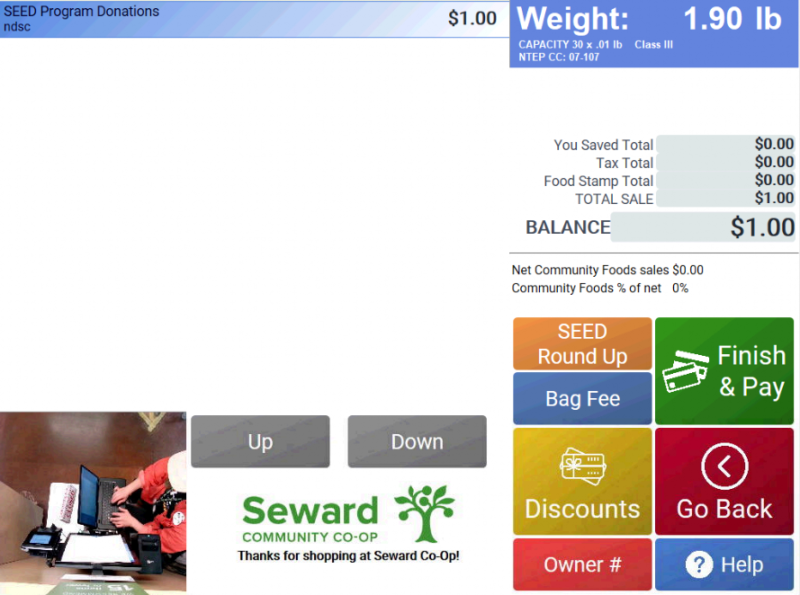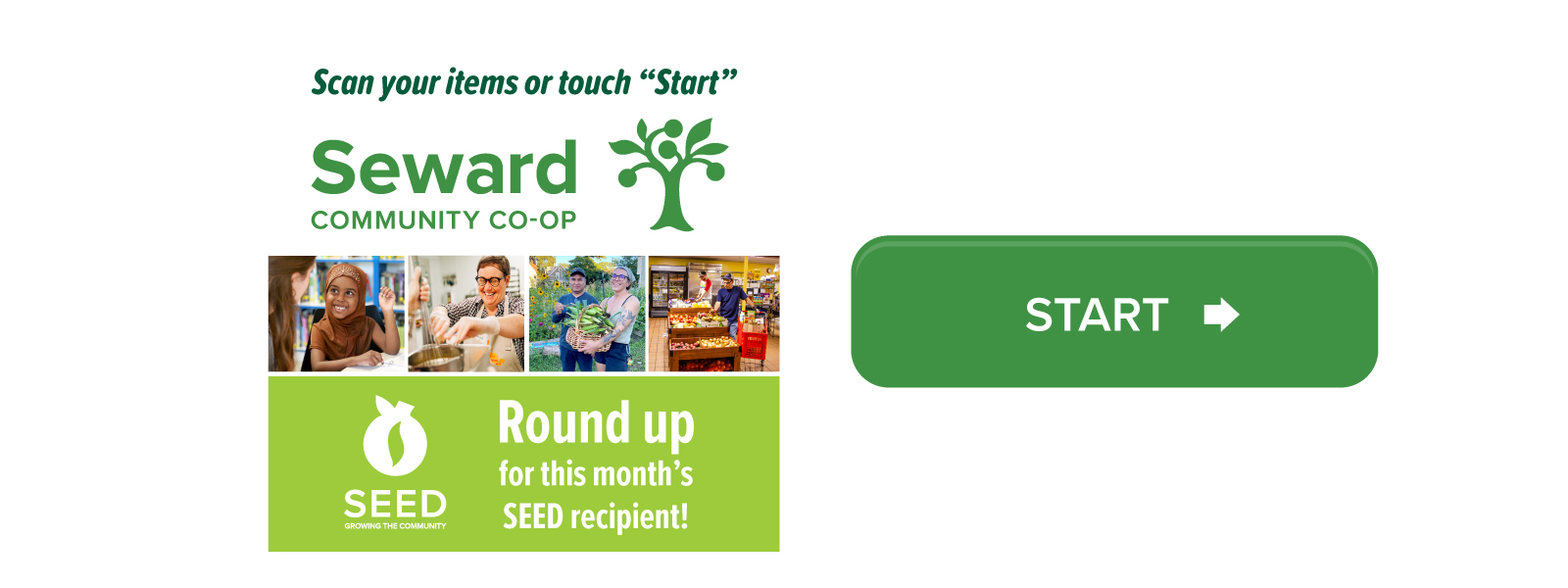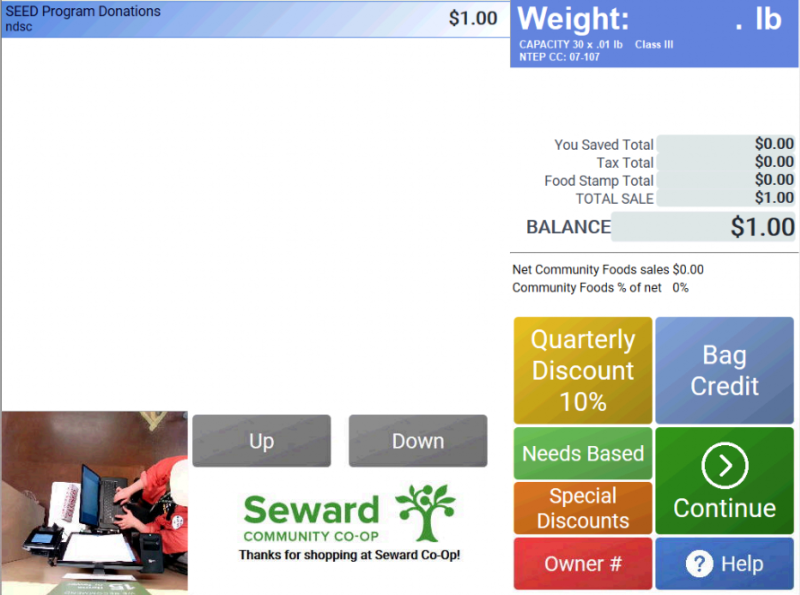The Franklin renovation involves the introduction of four self-checkouts for customer use, which were designed specifically for the co-op’s needs. As always, Seward Co-op staff will continue to be available at other registers to assist patrons, and a staff member will be present at the self-checkouts as well to offer any help. We’ve also put together this quick how-to guide on some of the most common actions taken at the self-checkouts. Read on to learn how to input your owner number, apply a quarterly discount, use SNAP/EBT, and more.
Self-Checkout How-To’s
Enter Owner Number
After pressing “Start” on the welcome screen, look for the red button that reads “Owner #” in the bottom right of the screen. Then, input your owner number or phone number.
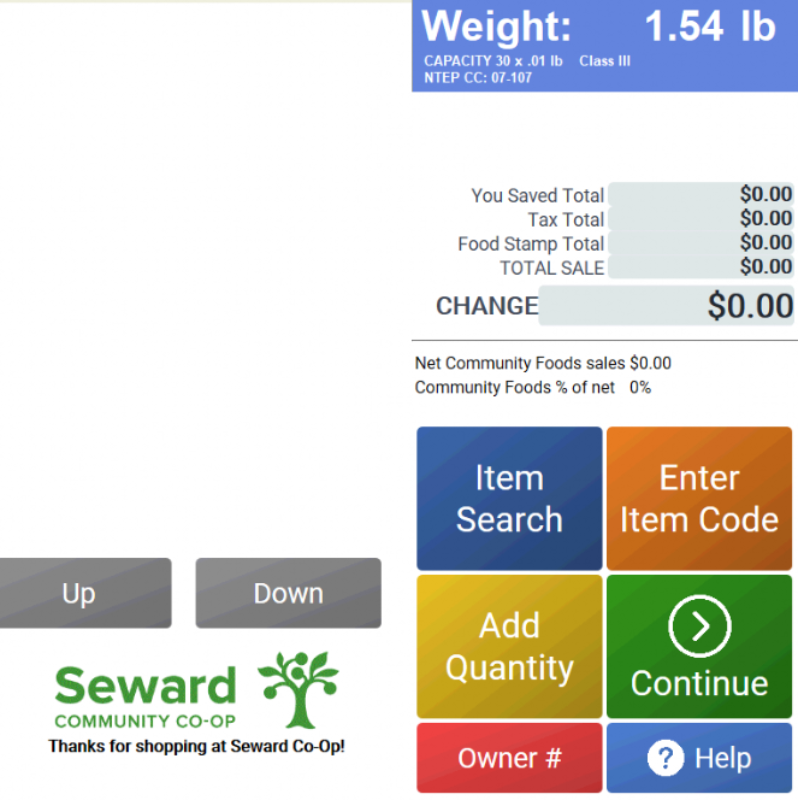
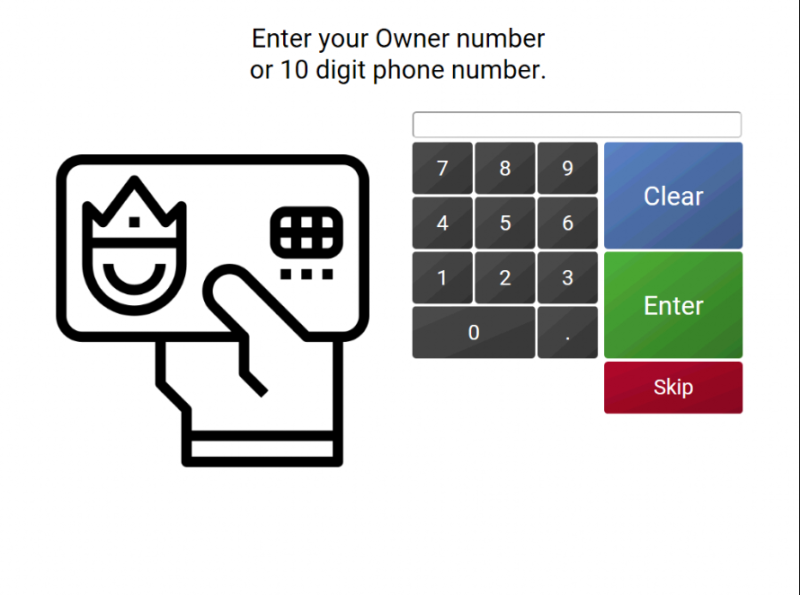
Enter Bulk Items
If you have bulk items to enter, press the orange “Enter Item Code” button. The next screen will ask you if the item is in a container that requires a tare weight. If you’ve used a container from Seward Co-op (paper bags, bottles, jars, etc.), select the container on the following screen. Next, place your item on the scale. The self-checkout computer will automatically subtract the weight of the container.
If you’re using your own container, click the orange “Custom Tare Weight” button. A staff member will help you with the rest of your bulk transaction.
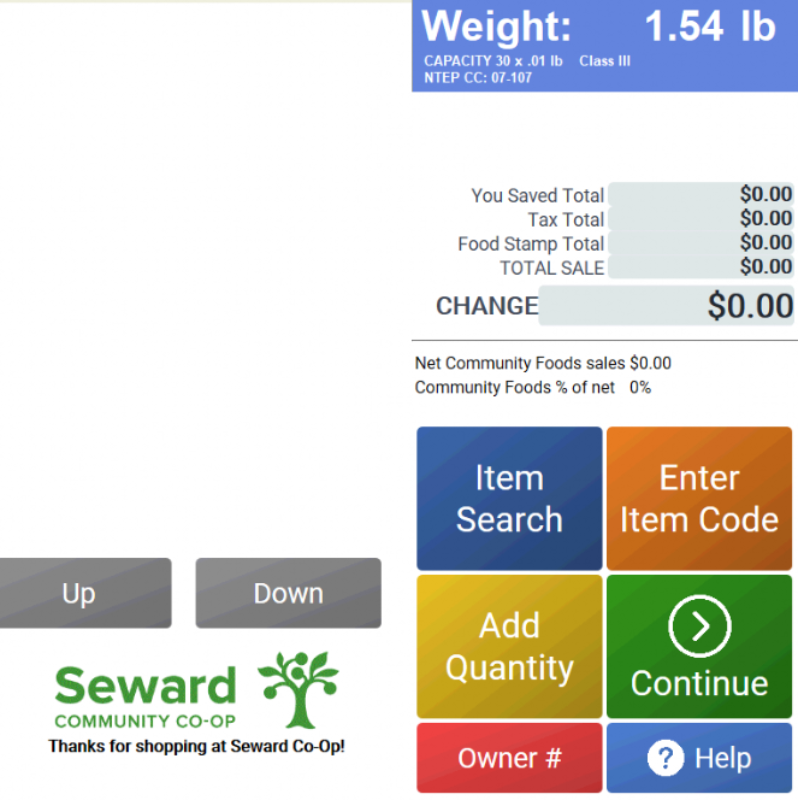
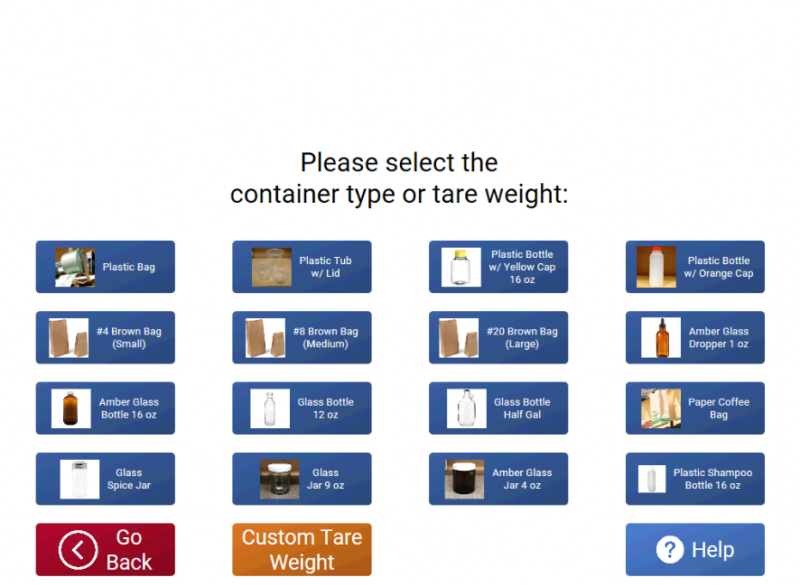
Enter Hot/Salad Bar, Juice Bar, and Bakery Items
Hot and Salad Bar and Bakery items can be found by tapping the blue “Item Search” button and selecting the appropriate option from the green buttons on the bottom of the following screen. Juice Bar items can be rung up by selecting the orange “Enter Item Code” button and typing in the number written on the side of the cup.
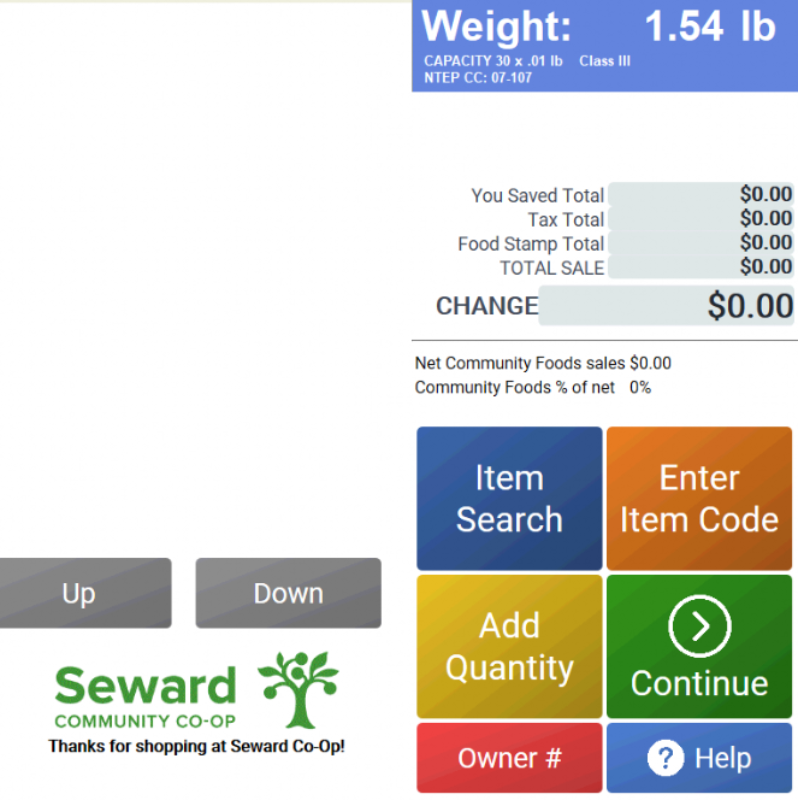
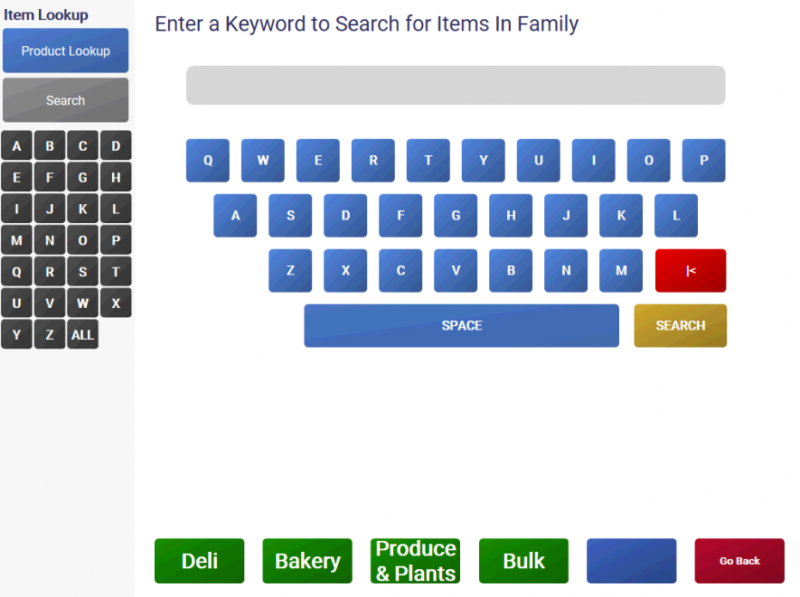
Discounts, SEED Round-Up, and Payments
When you’ve scanned all of your items, click the green “Continue” button in the bottom right of the screen. The self-checkout will ask if you’ve used any of the provided shopping bags at the register. Next, you’ll see a screen with many more options on the bottom right.
Click the orange “SEED Round Up” button to round up for SEED. If you’d like to apply a discount, click the yellow “Discounts” button. From there, you can select options from quarterly discounts to needs based discounts to bag credits and more. Click the green “Continue” button when you’re done.
Now, select the green “Finish & Pay” button. All electronic payments, including SNAP/EBT, can be made on the payment terminal.